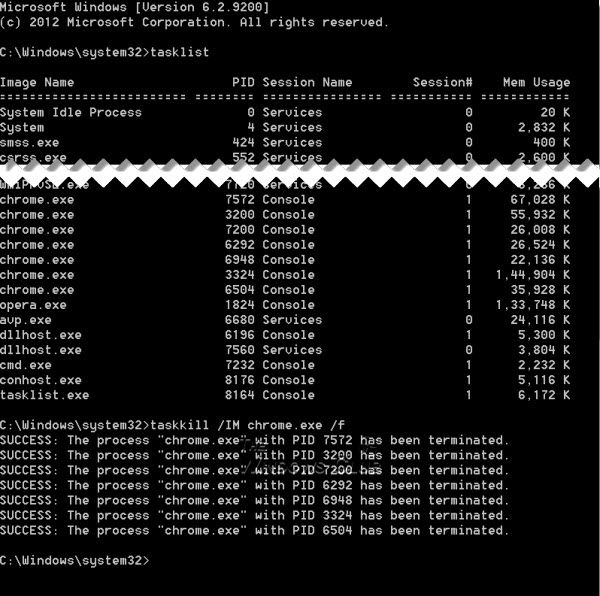1. cmd를 엽니다.
2. tasklist로 종료하고자 하는 프로세스 이름을 확인합니다. (예 : chrome.exe)
3. 다음을 응요하여 종료 스크립트를 만들 수 있습니다.
Taskkill /IM chrome.exe /F
출처 : http://forum.thewindowsclub.com/windows-tips-tutorials-articles/29463-kill-processes-using-command-prompt-windows-7-8-a.html
Kill Processes using Command Prompt in Windows 7 | 8
If your Task Manager gets stuck or unresponsive due to intensive apps and you are not able to kill the particular process. What do you do ? You press ctrl-alt-delete to open up the Task Manager and find the culprit. But you can kill also multiple processes using command prompt in Windows 7.
Kill Processes using Command Prompt in Windows 7 | 8
For this we use the Tasklist and Taskview commands.
Open the Command Prompt in the Administrative privileges mode and run the Tasklist command, it will show you a list of all the running processes.
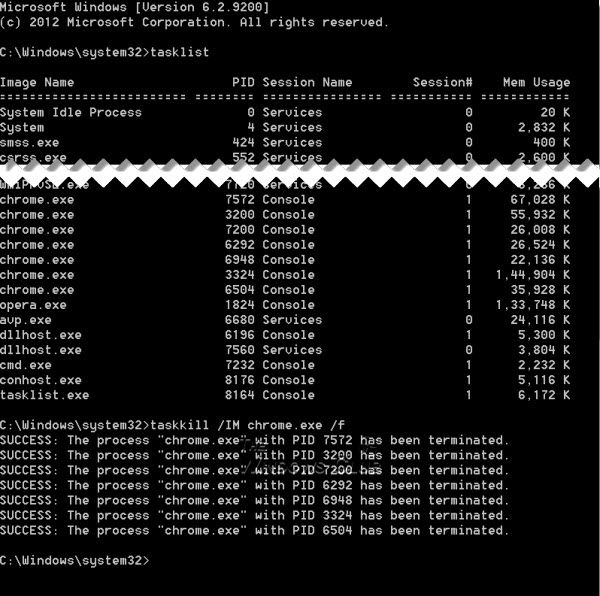
To views the processes, type Taskview and hit Enter.
To kill any particular process use the Taskkill command. For example to kill Chrome, run the command as:
Taskkill /IM chrome.exe /F
where /F is used to kill the process forcefully. You can also kill any particular process by using it’s ID, the tasklist command displays the process ID’s as well (you can see the PID column in the screenshot). To kill any process using it’s ID, run the command as:
Taskkill /PID 2704 /F
Now to kill multiple processes simultaneously, run the above command with the PID’s of all the processes followed by spaces
Taskkill /PID 2704 5472 4344 /F
That's it!
Last edited by knightrider™; 11-17-2009 at 11:25 AM.