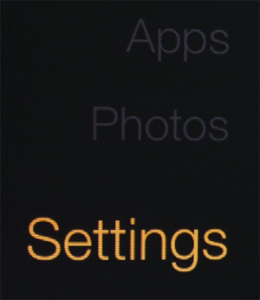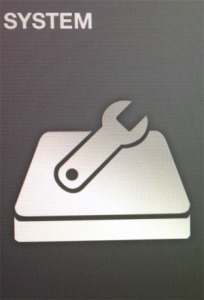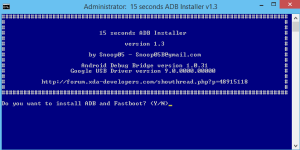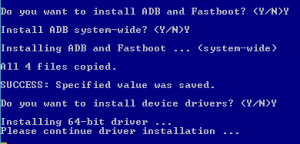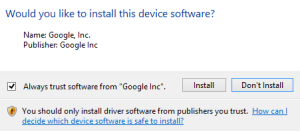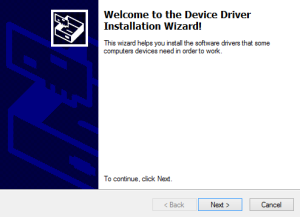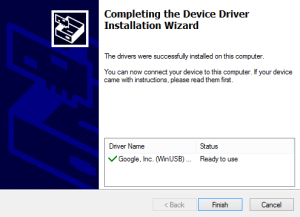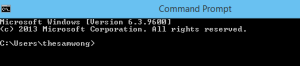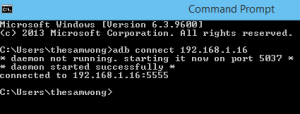----------------------------------------------------------------------------
CrystalDiskInfo 6.8.2 (C) 2008-2016 hiyohiyo
Crystal Dew World : http://crystalmark.info/
----------------------------------------------------------------------------
OS : Windows 10 Professional [10.0 Build 10586] (x64)
Date : 2016/05/28 0:55:00
-- Controller Map ----------------------------------------------------------
+ 표준 SATA AHCI 컨트롤러 [ATA]
- TOSHIBA DT01ACA100
- Microsoft Storage Spaces Controller [SCSI]
-- Disk List ---------------------------------------------------------------
(1) TOSHIBA DT01ACA100 : 1000.2 GB [0/0/0, pd1]
----------------------------------------------------------------------------
(1) TOSHIBA DT01ACA100
----------------------------------------------------------------------------
Model : TOSHIBA DT01ACA100
Firmware : MS2OA750
Serial Number : 463MZ5VNS
Disk Size : 1000.2 GB (8.4/137.4/1000.2/1000.2)
Buffer Size : 23652 KB
Queue Depth : 32
# of Sectors : 1953525168
Rotation Rate : 7200 RPM
Interface : Serial ATA
Major Version : ATA8-ACS
Minor Version : ATA8-ACS version 4
Transfer Mode : SATA/600 | SATA/600
Power On Hours : 1 시간
Power On Count : 3 회
Temperature : 37 C (98 F)
Health Status : 좋음
Features : S.M.A.R.T., APM, 48bit LBA, NCQ
APM Level : 0000h [OFF]
AAM Level : ----
Drive Letter : C:

 CrystalDiskInfo6_8_2.zip
CrystalDiskInfo6_8_2.zip