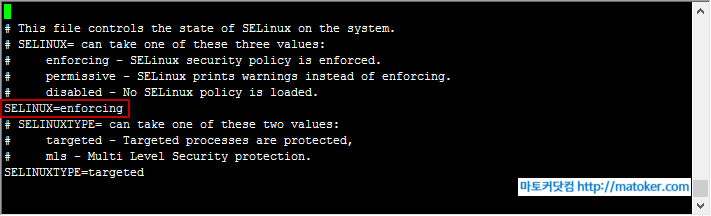https://wiki.debian.org/BridgeNetworkConnections#Introduction
Configuring bridging in /etc/network/interfaces
To make your bridge a little more permanent, you’re gonna need to edit /etc/network/interfaces. Using our example names, make it look like this and you’re set (if you want to use DHCP):
# This file describes the network interfaces available on your system
# and how to activate them. For more information, see interfaces(5).
# The loopback network interface
auto lo br0
iface lo inet loopback
# Set up interfaces manually, avoiding conflicts with, e.g., network manager
iface eth0 inet manual
iface eth1 inet manual
# Bridge setup
iface br0 inet dhcp
bridge_ports eth0 eth1To bring up your bridge, you just have to issue # ifup br0 and it’ll bring up the other necessary interfaces without anything in your interfaces file about the bridged interfaces.
If you like static IP’s, then you can just add the static IP options under the br0 interface setup. Kinda like this:
# This file describes the network interfaces available on your system
# and how to activate them. For more information, see interfaces(5).
# The loopback network interface
auto lo br0
iface lo inet loopback
# Set up interfaces manually, avoiding conflicts with, e.g., network manager
iface eth0 inet manual
iface eth1 inet manual
# Bridge setup
iface br0 inet static
bridge_ports eth0 eth1
address 192.168.1.2
broadcast 192.168.1.255
netmask 255.255.255.0
gateway 192.168.1.1 [데비안]설치방법-2011-05-05.pdf
[데비안]설치방법-2011-05-05.pdf